How to Replace a Color in Photoshop?
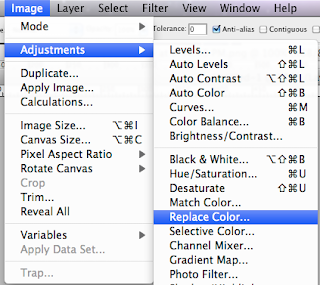
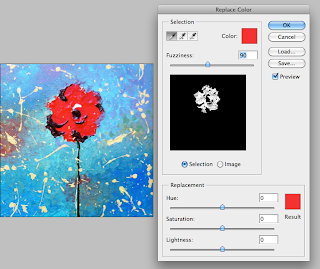
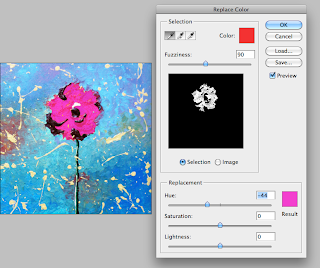
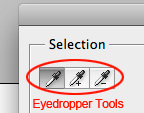
This is a very useful tool for replacing a specific color (not the color of the entire image) in your image without re-taking the picture. Very often your camera reads the color incorrectly due to the lighting and other issues. Let's say everything looks great in your picture, but one color that is not looking true to the original object's color.
Here are a few simple steps to fix the problem:
1. Open your picture in Photoshop.
2. Go to Image -> Adjustments -> Replace color
3. Let’s say in my example, my flower color needs to be more magenta than red.
4. Using eyedropper tool click/select the color to replace, than use the hue sliding tool to find the correct color hue.
Hope this information is helpful :-) I am planning to make more posts with other fast tips and ideas. Please stay tuned :-))) Thank you! Helen



Thank you for this awesome tip. I use Photoshop more than anything else for my work.
ReplyDeleteYour work is beautiful, Helen !
Lakshmi, thank you sooo very much for appreciating my art! and for your beautiful comment! :-)))
ReplyDelete